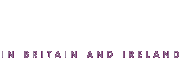theology and unity - archive
week of prayer for
christian unity 2011
booklet printing help
Photo: © 2010 Andres Rodriguez. Image from Bigstock.com
How to print the English pamphlet as an A5 booklet
The PDF file for the booklet is designed to print the Week of Prayer material as two A5 pages across one A4 sheet of paper. By printing on both the front and back of the same A4 sheet it is possible to create a foldable A5 booklet.
The exact method you need to use can vary slightly from printer to printer and may take some experimentation, but we provide a general guide here:
Adobe Reader
First ensure you have the latest version of Adobe Reader ![]() We recommend using version 9 or later.
We recommend using version 9 or later.
Duplex printing
Many modern printers are capable of duplex printing. This means that they can print on both sides of a sheet of paper with no or little manual intervention. This option will usually be found somewhere in the Preferences or Properties for the printer. You may also need to check in your printer manual.
If your printer will print duplex:

- From the Adobe Reader menu, select 'File/Print' (you will see the dialogue box, above)
- Make sure your correct printer is selected, then click on 'Properties'. Ensure duplex printing is enabled (how to do this will vary from printer to printer - please consult your printer manual)
- Returning to the Print dialogue (as above), next to 'Page Scaling' choose 'Booklet Printing'
- Next to 'Booklet subset', choose 'Both sides'
- Click on 'OK' and the booklet will start printing
- Refer to your printer manual for how it handles Duplex printing
Manual printing
If your printer can only print on one side of the paper, it is still possible to print a booklet by printing all the front sides first, putting the printed sheets back into the printer and then printing the back sides.
We suggest first trying to print the cover, inside front cover, back cover and inside back cover on both sides of one sheet of A4 to practice the process before attempting to print the whole booklet.
From the Adobe Reader menu, select 'File/Print' (you will see the dialogue box, above)
- Make sure your correct printer is selected
- Next to 'Page Scaling' choose 'Booklet Printing'
- Next to 'Booklet subset', choose 'Front side only'
- Click on 'OK' and the booklet will start printing
Once the front side of all the pages have printed, you need to put the printed sheets back into your printer's sheet feeder in the correct orientation and order. This can take some experimentation and may be printer dependent.
For example, you will probably have to reverse the order of the pages so that the last sheet that was printed is on the bottom of the stack when printing begins again.
Then in the Print dialogue box next to 'Booklet subset', choose 'Back side only'.
Click OK to print the reverse sides of all the pages.
As a guide, the following images show which pages should be on the front and reverse of each A4 sheet:
Front Reverse